# SCIM plugin with Azure portal
## References:
- [Use scim to provision users and groups](https://learn.microsoft.com/fr-fr/azure/active-directory/app-provisioning/use-scim-to-provision-users-and-groups#integrate-your-scim-endpoint-with-the-azure-ad-provisioning-service)
## Setup
- Connect to your [Azure portal](https://aad.portal.azure.com/) and go to the "Azure Active Directory > Enterprise applications" menu.
- Select "New application" and choose "Create your own application".
- Choose a name for your application, select "Integrate any other application you don't find in the gallery (Non-gallery)" and click on the "Create" button.
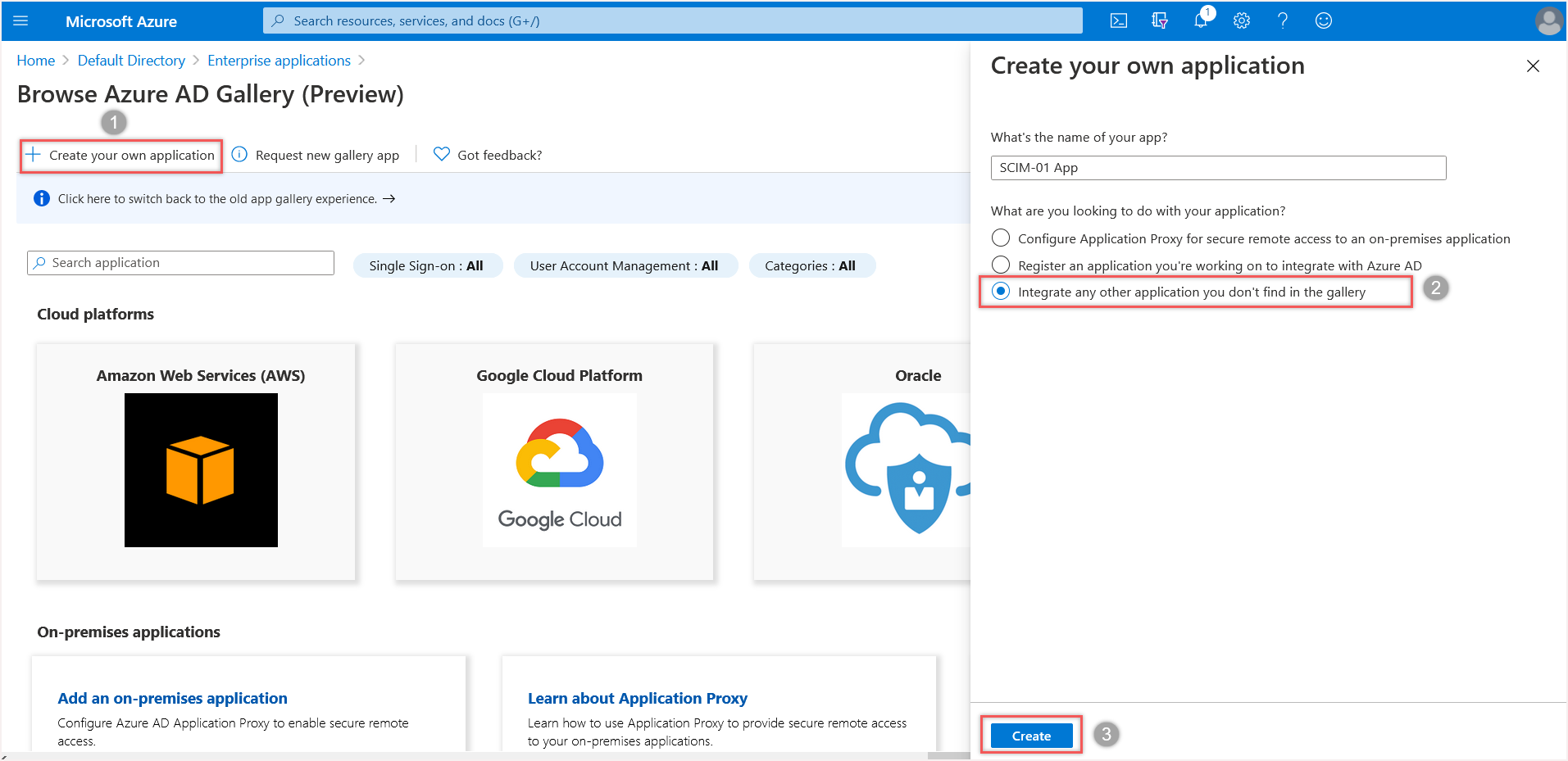
- In the "Provisioning" section,
- Select "Automatic"
- Fill "Tenant Url" with the API url of your SCIM server you copied from the [plugin configuration](https://services.glpi-network.com/documentation/1841/file/docs/index.md#setup).
- Optionally, fill "Secret" field:
For Azure, the awaited secret is a long life valid jwt token. We cannot use an oauth exchange (Azure doesn't ask for an authorize URL). So in GLPI, setup you SCIM server with **Bearer** security and paste the JWT token from GLPI in the "Secret token" field of Azure.
- Click on the "Test connection" button to validate your parameters.
- If the test succeed, click on the "Save" button.
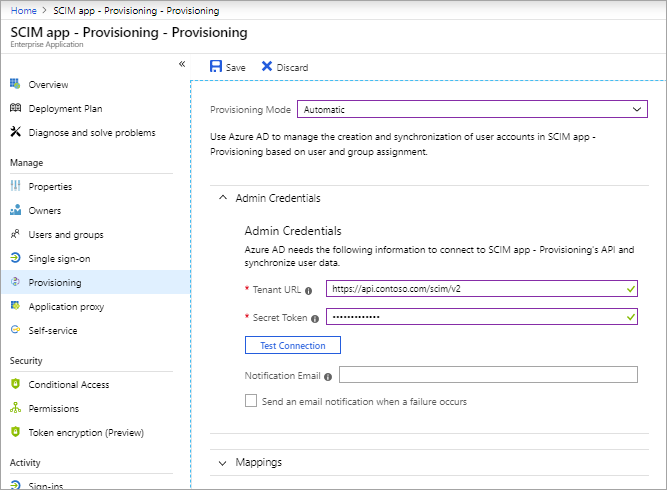
- You must choose in the "Parameters > Extended" section how you want to synchronize your users and groups:
- Only users and groups assigned to the application. In this case, you must manually assign your users and groups to the application in the "Users and groups" section.
- All users and groups in the directory
- After checking the mapping section, enable the "Provisioning" at the bottom and click on the "Save" button.
- You can check the advancement in the "Provisioning logs" section. Usually it start after a few minutes.
[[toc]]